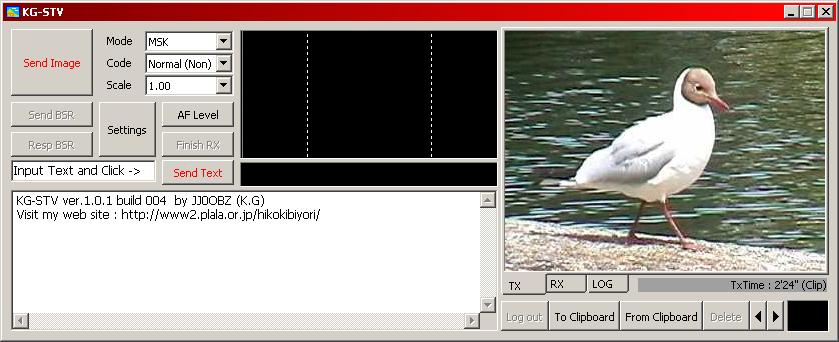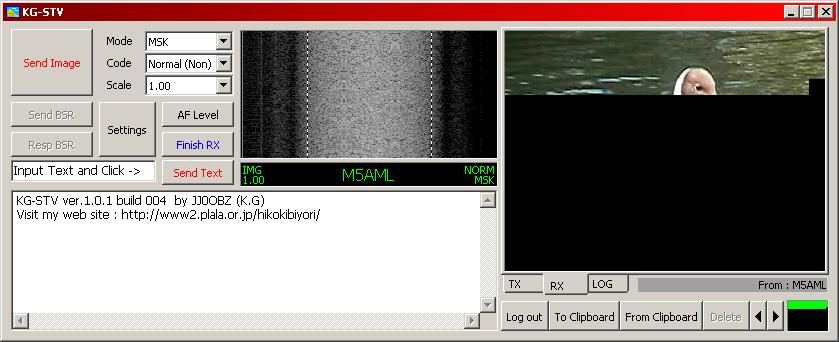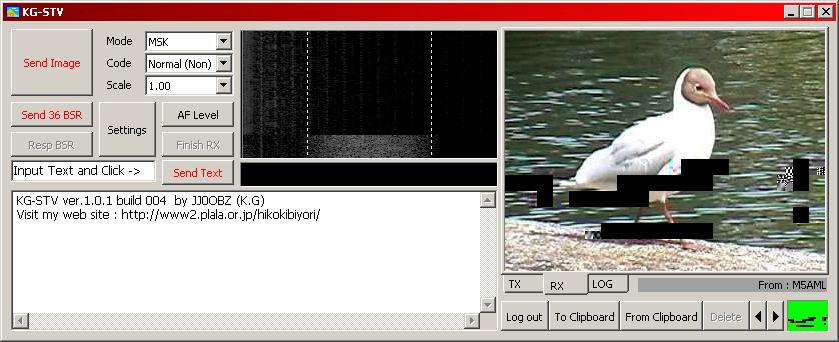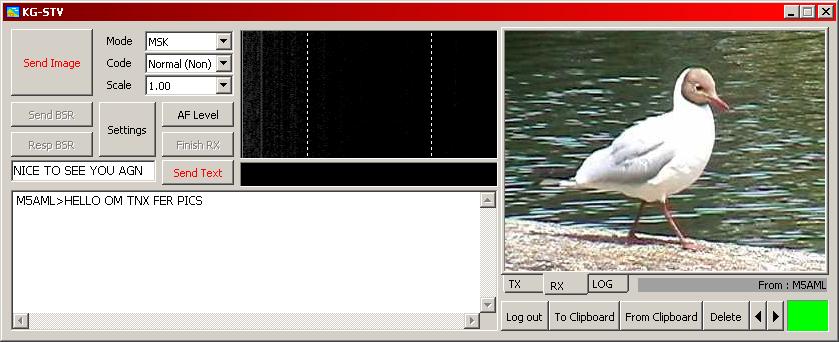KG-STV - A DIGITAL SSTV SYSTEM BY JJ0OBZ
KG-STV is a digital SSTV
system developed by JJ0OBZ. Images are split into blocks of
16x16 pixels which are compressed then transmitted. All
images are 320x240 just like some analogue SSTV modes.
KG-STV only uses 600Hz bandwidth and errors in the received image, due
to fading, QRM, etc., can be corrected by sending a Bad
Segment Report (BSR) back to the originating station which can
then
retransmit the required blocks to complete the image. Short
text-based messages can also be sent.
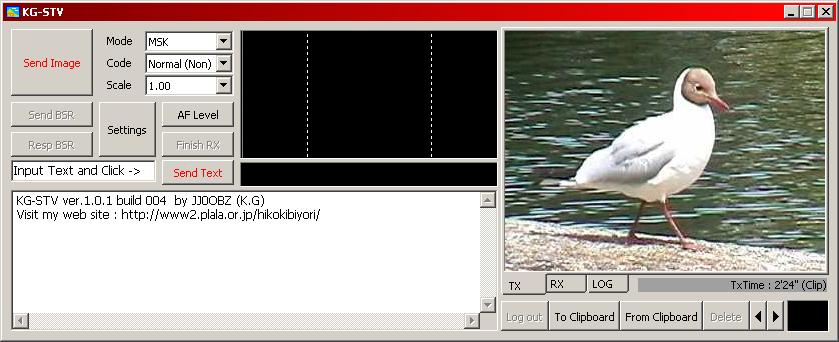
Above you can see the KG-STV
window. On inital start up click on "Settings" to set up your
sound card, callsign, waterfall colour etc. Most of the
options on the right-hand side of the Settings window can be left
alone. "Image Block Scan Direction" determines how the 16x16
blocks are transmitted, horizontally (similar to SSTV), vertically, or
randomly. KG-STV is clever enough to know which block goes
where so this setting does
not have to match the setting at the receiving station.
Once all options are configured correctly click OK to return
to the main window.
Drag and drop an image into to
right-hand box or click "From Clipboard" to paste an image from
clipboard. In the screenshot above I pasted a picture of a
bird. The image will be compressed and the time it will take
for the picture to be transmitted will be displayed below the image
- 2 minutes, 24 seconds in the example above.
Clicking on the "Mode" drop-down
menu allows you to choose between "MSK" and "4L-MSK". Four
level MSK is faster than MSK but more errors may occur. The
"Code" drop-down menu lets you choose from "Normal" or "Convolution"
encoding, the latter being more robust so is less prone to errors, but
is also slower than the "Normal" setting. Finally the "Scale"
drop-down menu lets you determine how much JPEG compression is applied
to your image. Too much compression can reduce the image
quality and too little may result in an excessively long transmit time.
As you adjust the settings in these menus you will notice
that the "TxTime" figure alters accordingly. "MSK - Mode" and
"Normal - Coding" are probably the best settings for use on the 20m
band. Whatever settings you choose for transmission of an
image will be detected automatically be the receiving station.
When
you are ready to transmit your image click on "Send Image" and
transmission will commence.
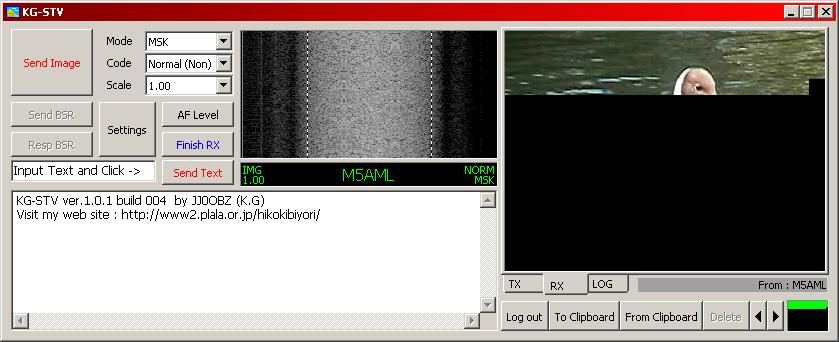
As the image is transmitted it
builds up in blocks in the "TX" window. The screenshot above
shows the
bird picture being received block by block in the receiving station's
"RX" window. The callsign,
transmission mode (NORM MSK), transmission type (IMG) and compression
scale (1.00) of the transmitting station are shown below the waterfall
display. The little box below the received image shows which blocks
have been received correctly, are corrupted, or are missing.
A green dot means that the block was received correctly, red
means corrupted and black signifies a missing block. In the
example above only part of the image has been received so far because
the transmission is in progress but the blocks that have been received
are all error free, so the top part of the box is green and the lower
section is black.
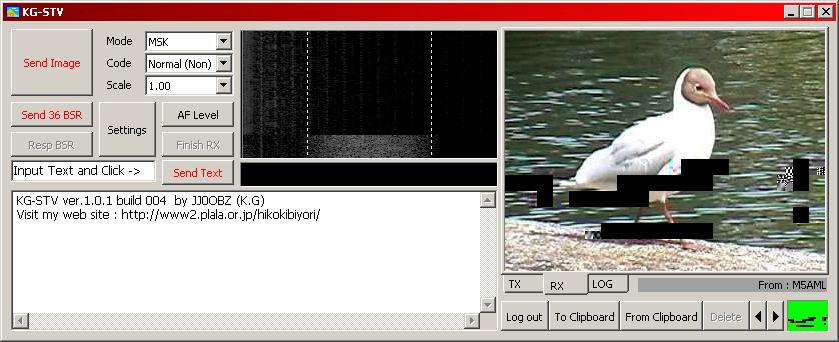
Now in the example above you can
see that the transmission has ended but the received image has both
missing and corrupted blocks - note the red and black areas in the
bottom right-hand box. The "Send 36 BSR" button has appeared
on the left-hand side of the window which means that a BSR can be sent
to the station who sent the image initailly. This will enable
the other station to send you the 36 blocks you require to repair the
image. When the other station receives a BSR the "Resp 36
BSR" button (Respond 36 BSR) will appear and on clicking this button
the required 36 blocks will be retransmitted and the recipient should
see a perfect image. All received images are stored in
an Autosave folder within the KG-STV folder.
As
you can see in the screenshot below the received picture has now been
repaired and all blocks are shown as green. The images stored
in the Autosave folder can be viewed by clicking on "LOG" then using
the
left and right arrows to flick through the images. You will
also notice in the screenshot below that a text message has been received. To send
one of these type your message in the white box adjacent to the "Send
Text"
button then click "Send Text".
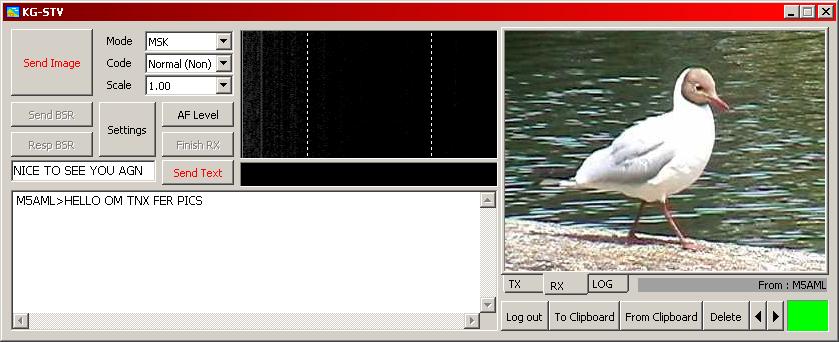
I have tested this software on a
1.6GHz Dual Core Windows XP SP2 system and on a 366MHz Pentium II
Windows 98SE system and it works on both systems very well indeed.
I can
see this mode being quite a success mainly because the software is easy
to use, it requires less processing power than EasyPal and DRM and images
are of standard SSTV size. I would like to see more picture
resolutions available such as 320x256, and 640x496. An MMSSTV
user interface would be great or incorporation of KG-STV in the
MMSSTV software would be superb.
The
suggested
frequencies for HF
are:
1.841MHz, 3.600MHz & 7.052MHz LSB,
10.141MHz [ITU Regions 2 & 3 only], 14.111MHz, 18.111MHz, 21.111MHz, 24.935MHz & 28.686MHz USB.
KG-STV can also be found on QO-100 between 10489.615MHz and 10489.635MHz USB.
JJ0OBZ's KG-STV website in Japanese is HERE KG-STV can be downloaded directly HERE
For further discussion and current information on KG-STV see KG-STV on Facebook: 
Here are some pictures
I have received on 20m using KG-STV. As you can see the image quality is very good.

BACK